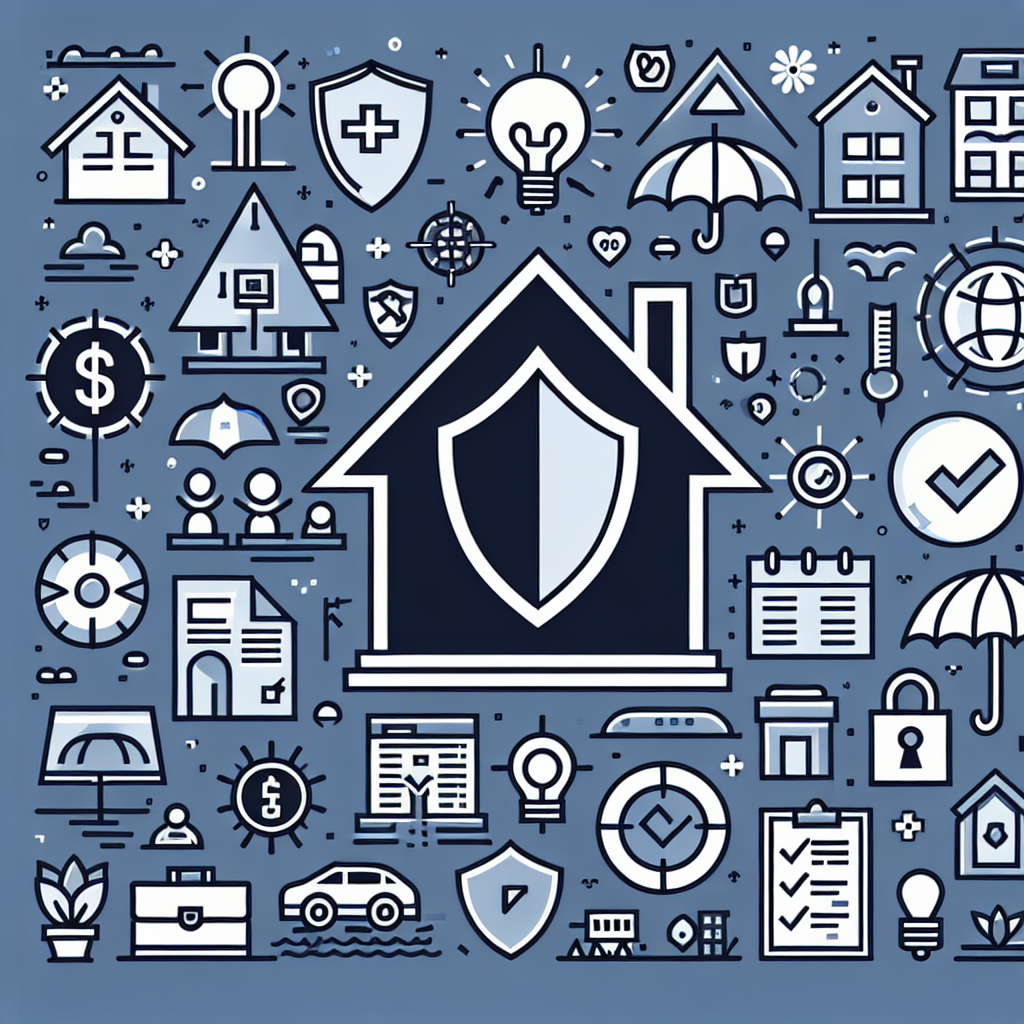Filed under Health Insurance on
Mastering Excel for Smarter Health Insurance Tracking
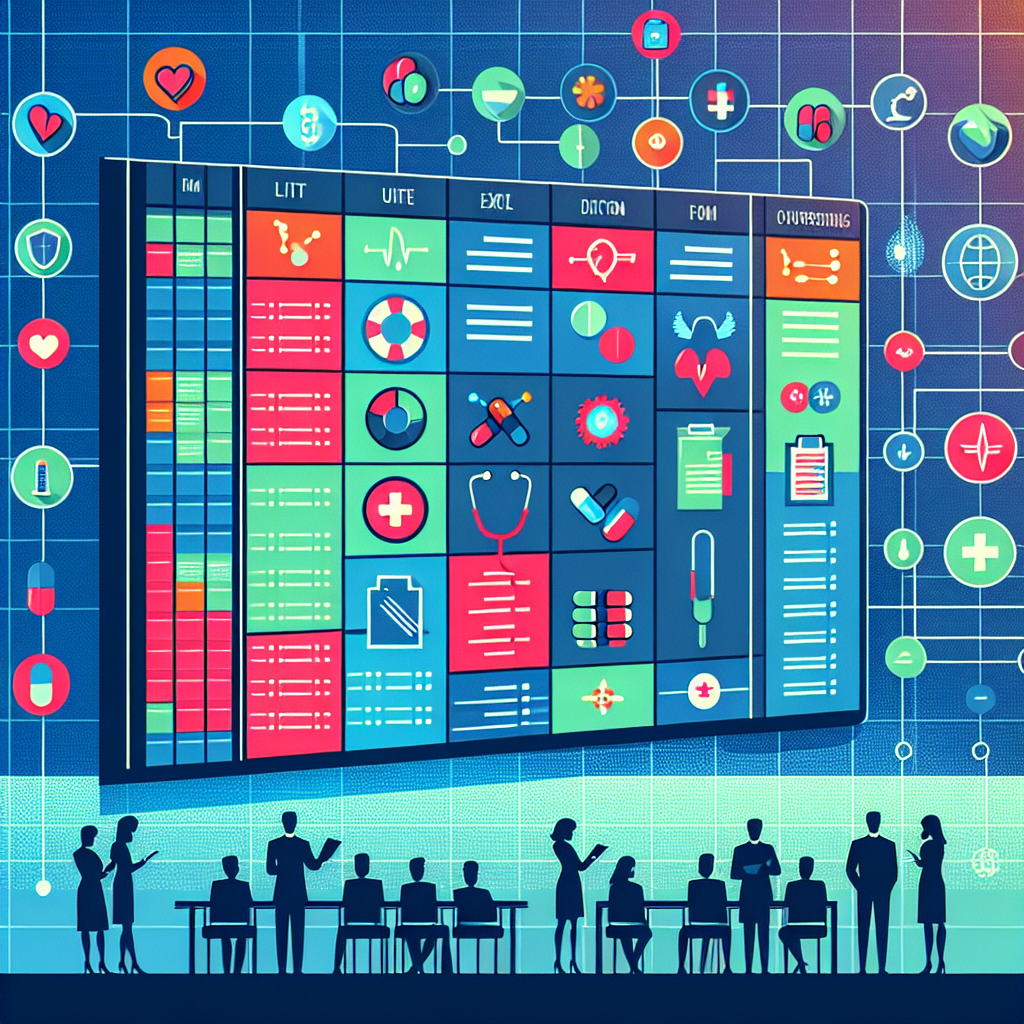
In today’s fast-paced world, managing personal finances effectively is crucial, especially when it comes to health insurance. The complexities surrounding tracking health insurance costs can be overwhelming. However, mastering Excel for smarter health insurance tracking offers a streamlined way to handle this challenge. This article will guide you through the essential Excel techniques, ensuring you keep a tight rein on your health insurance expenses while optimizing your record-keeping processes.
Understanding the Basics of Health Insurance Tracking
At its core, health insurance tracking involves monitoring your premium payments, coverage details, deductibles, and claims. With various plans and policies to consider, staying organized is imperative. Excel provides a versatile platform where you can collect and analyze your insurance data efficiently.
Why Excel for Health Insurance Tracking?
Excel is a powerful tool for health insurance tracking because of its flexibility and functionality. It allows users to create personalized spreadsheets that can be tailored to specific needs. The ability to use formulas, sort data, and generate visual insights makes it an ideal choice for managing complex information related to health insurance.
Setting Up Your Excel Spreadsheet
When starting with Excel for health insurance tracking, it’s essential to design your spreadsheet with precision. A well-structured spreadsheet can significantly reduce the time spent on administrative tasks and improve the accuracy of your records.
Essential Columns for Your Spreadsheet
Consider including the following columns to cover all aspects of your health insurance tracking:
- Insurance Provider: Name of your insurance company.
- Plan Type: Details of the insurance plan (e.g., HMO, PPO).
- Premium Amount: Monthly and annual premium payments.
- Coverage Details: Specific benefits and exclusions.
- Deductibles: Amounts paid out of pocket before coverage kicks in.
- Claims: Record of all claims filed, approved, and denied.
- Co-Pays and Out-of-Pocket Expenses: Track additional payments.
- Renewal Dates: Important dates for policy renewal and review.
Key Excel Functions for Health Insurance Tracking
Leveraging Excel functions can enhance your ability to track and analyze health insurance data. Here are some essential functions:
Using Formulas Effectively
- SUM: This function is crucial for adding up totals, such as your monthly premium payments or total claims.
- AVERAGE: Calculate the average of your monthly expenses to better understand your typical spending.
- IF Statements: These versatile functions help you make decisions based on specific criteria. For example, you can determine whether you are eligible for certain benefits depending on your current coverage.
- VLOOKUP: This function assists in finding specific data points quickly, saving you time and effort when retrieving details from large datasets.
- Conditional Formatting: Use this to highlight important data such as upcoming policy renewals or high medical expenses.
Visualizing Your Health Insurance Data
Excel isn’t just about numbers; it also offers robust tools for data visualization. By representing your data graphically, you can grasp trends and patterns more effectively.
- Charts: Bar and pie charts can provide a visual overview of your monthly and yearly spending.
- Sparklines: These are small charts that fit within a cell and are great for showing trends in amounts over time.
Maintaining Your Insurance Tracking Spreadsheet
Once your spreadsheet is set up, regular updates and maintenance will ensure its continued effectiveness. An up-to-date spreadsheet reduces errors and helps in making informed decisions quickly.
Routine Data Entry
- Monthly Updates: Enter premium payments and any claims filed each month to maintain an accurate record.
- Review Quarterly: Set aside time to review your spreadsheet quarterly to assess coverage needs versus benefits received.
Secure Your Data
Given the sensitive nature of health insurance information, ensuring the security of your Excel file is crucial. Use the following methods to protect your data:
- Password Protection: Secure your file with a password to prevent unauthorized access.
- Cloud Storage: Keep a backup on cloud storage solutions, enhancing data security and accessibility.
Advanced Tips for Mastering Excel
Automating Tasks with Macros
Macros can save you significant time by automating repetitive tasks. Record macros for routine entries or to generate monthly reports with just a click.
Using PivotTables for Insightful Analysis
PivotTables allow you to summarize large datasets easily. They can reveal hidden patterns or identify where you might be overspending on certain health services, helping you make strategic decisions.
Stay Updated with the Latest Excel Features
Microsoft continuously updates Excel with new features and enhancements. Keeping abreast of these updates ensures you use the latest tools to improve your health insurance tracking strategies.
Conclusion
Mastering Excel for smarter health insurance tracking can lead to a more organized and financially savvy management of your policies. With an efficiently set-up spreadsheet, you can track insurance expenses, visualize your data, and make informed decisions. By integrating advanced Excel functions and staying updated with new features, you’ll streamline your health insurance tracking processes, ultimately gaining peace of mind in managing your health-related finances.
Start implementing these practices today, and watch how a simple spreadsheet can transform your health insurance tracking experience. By mastering Excel, you're not only enhancing your personal finance skills but also ensuring that you're getting the most out of your health insurance plans.