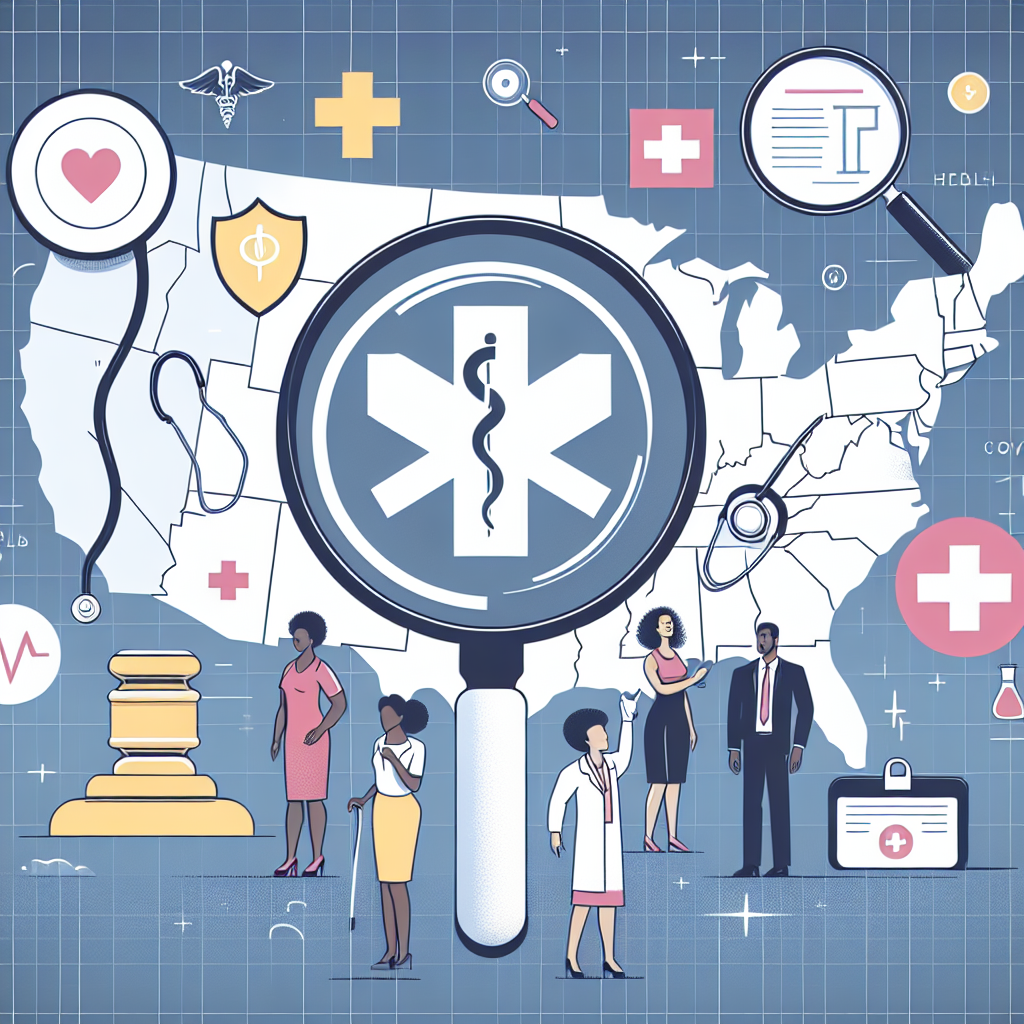Filed under Health Insurance on
Excel Guide for Health Insurance Comparison Sheets

In today’s complex healthcare landscape, evaluating different health insurance options can be daunting. While spreadsheets might seem cumbersome to some, they can be incredibly powerful tools for comparing various plans to ensure you pick the most suitable coverage for your needs. This comprehensive guide delves into how you can use Excel effectively to create health insurance comparison sheets, offering a clear, intelligible way to navigate through options and make informed decisions.
Why Use Excel for Health Insurance Comparison?
Excel is more than just a traditional spreadsheet tool; it is a versatile program that enables detailed analysis and comparison. Its features like formulas, filters, and conditional formatting help users systematically evaluate different aspects of health insurance plans, including premiums, deductibles, covered services, and out-of-pocket maximums.
- Customizable: Tailor your comparison sheet to meet personal or family-specific requirements.
- User-Friendly: Even with basic knowledge, Excel users can create comprehensive comparison tables.
- Efficient Data Analysis: Track and analyze data for long-term cost implications.
Setting Up Your Excel Health Insurance Comparison Sheet
Organizing Your Data
Start by organizing your data in a way that aligns well with your comparison goals. Key columns you might include are:
- Plan Name
- Provider Network
- Monthly Premium
- Deductible
- Copayment/Coinsurance
- Out-of-pocket Max
- Included Benefits and Services
Select a column format that best suits your data type. Label each category clearly, so every aspect of each plan is captured and easy to compare.
Inputting Data
Gather data from multiple sources including healthcare provider websites, insurance marketplaces, and broker recommendations. Ensure the information is current and reflective of the coverage each plan offers. Achieve accuracy by cross-verifying details from different sources.
Using Excel's Features to Enhance Comparisons
Employ Formulas for Precision
Utilize basic formulas for calculations like total estimated yearly cost. For example, a formula to calculate the yearly premium expense would be =monthly_premium * 12. Additionally, incorporate sum, average, and conditional logic formulas such as SUM and IF to reflect critical comparisons that impact your decision-making process.
Filters and Conditional Formatting
Excel’s filter function helps narrow down choices by specific criteria, such as lower premiums or deductibles. Conditional formatting highlights cells that meet conditions you set, like plans with premiums under $500, helping to quickly identify the best options visually.
Examining Cost vs. Coverage
When comparing health insurance plans, look beyond cost. A cheaper plan may come with higher out-of-pocket costs or limited provider options. Consider:
- Which hospitals and doctors are in-network.
- Specific benefits that are essential to you (e.g., maternity services, mental health support).
- Annual limits on specific services or medications.
Balancing Premiums and Deductibles
Plans with high premiums might offer lower deductibles, which can be advantageous if you anticipate requiring major medical services. Conversely, plans with low premiums often come with high deductibles, suitable if you are healthy and prefer a lower monthly commitment.
Automating Your Excel Insurance Evaluation Sheet
Creating Interactive Dashboards
Leverage Excel’s capability to form dashboards that provide at-a-glance insights. Use charts and pivot tables to convert your data into visual summaries of key metrics, facilitating easier comparisons.
Utilizing Excel Macros
For those comfortable with advanced features, Excel macros automate repetitive tasks, such as updating plan details for new fiscal years. This could also include filtering top recommended plans based on dynamic inputs you set, saving time and ensuring you have the most relevant data available.
Current Trends in Health Insurance Comparisons
With the increasing integration of technology in healthcare, insurers now use predictive modeling to tailor plans. More tools are available online, with some directly integrating with Excel to enhance the user experience. Keeping abreast of industry trends ensures that the comparison sheet remains relevant and comprehensive.
Experts anticipate that health insurance offerings will continue evolving due to healthcare policy changes and tech advancements. Regularly update your comparison sheet to consider potential new variables such as telemedicine services or partnership with mobile health apps.
Expert Opinions and Advice
According to industry specialists, one of the key strategies in comparison shopping for health insurance is understanding your own health needs. "Don’t just focus on what you pay every month," advises Laura Adams, a leading insurance analyst. "Consider your overall healthcare usage and the likelihood of needing extensive services."
Moreover, financial advisors recommend creating a contingency budget within your Excel sheet to account for unforeseen healthcare expenses. Adding a column for anticipated unplanned costs based on averages can assist in crafting a more resilient financial plan.
Final Thoughts
Utilizing Excel to create a health insurance comparison sheet empowers you to make informed choices that align with both your healthcare and financial needs. By organizing, analyzing, and continually updating your data, you hold the advantage of clear insights and structured decisions in a complex insurance market. It’s this proactive approach that converts the overwhelming process of health insurance comparison into a manageable and strategic exercise.
Ultimately, navigating the nuances of different plans requires both a thorough evaluation of specific details and a comprehensive understanding of your personal or family health requirements. With the tools and techniques discussed in this guide, you’re well-equipped to seamlessly incorporate Excel into your health insurance evaluation process.